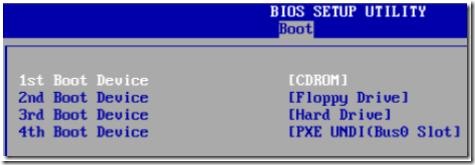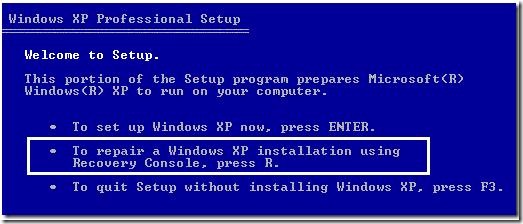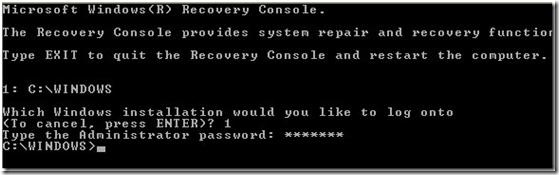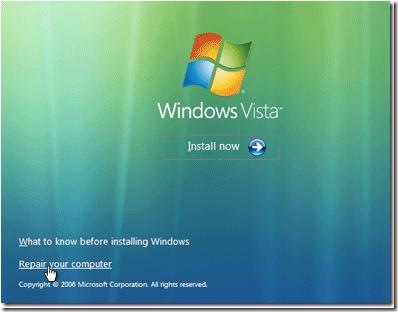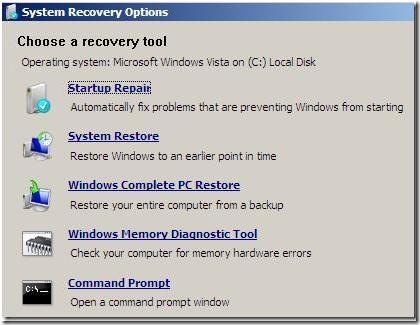Before you start to fix a hard drive, make sure you have an up-to-date backup. After that, let us do some simple diagnostics and repairs. Both Windows and Mac OS come with built-in hard-drive utility that scans your hard disk for errors and attempts to fix them.
Before you start to fix a hard drive, make sure you have an up-to-date backup. After that, let us do some simple diagnostics and repairs. Both Windows and Mac OS come with built-in hard-drive utility that scans your hard disk for errors and attempts to fix them.
Fix Bad Sectors on a Hard Drive
For Windows
1. Double-click on My Computer to open the My Computer window.
2. Select the Drive that you want to diagnose and repair.
3. Choose Properties from the File menu. You should see the Properties window for the drive that you selected.
4. Choose the Tools tab.
5. Click the Check Now button under Error Checking Status.
6. Depending on your version of Windows, choose either “Thorough” or “Scan for and Attempt Recovery of Bad Sectors.”
7. Click on Start
Fix Hard Drive Crash
Computer hard Drives may fail or crash. One of the common causes is a computer virus, it may have corrupted or broken your computer system. Here is a way to fix a hard Drive that has crashed.
1. Look for tell-tale signs that your computer is about to crash or fail. Extreme slowness, repeated blue screen and noise or clicking are sometimes signs that your computer hard drive is about to crash. When you hear the sound of clicking, scraping or grinding, immediately turn off or shut down your computer. Doing so will prevent any loss of data.
2. Power down and then power up. Sometimes, hard drive crashes can be easily recovered by doing a power shutdown of the computer. Then, after waiting for a couple of minutes, power it back up again. The initial hard drive crash may not be too serious, but if it happens often, start performing a full system backup, if you haven’t been doing so, to be able to recover your data should the inevitable happen.
3. Ensure that your hard drive and other internal components are seated properly. If Steps 1 and 2 do not work, you may need to open your computer’s CPU to check on some of the drive connections. Sometimes connections get dislodged, especially if you move your computer box often. The symptom will manifest as if the hard drive has crashed, giving you a “Drive error” when you try to boot up your computer. First, turn off your computer and unplug it. Then remove the case of your computer box. Press on each connector to connect it properly. Put the cover back again, plug the computer and power it back up.
4. Insert your boot disc and try to boot up your computer using the disc. Once you are able to do so, you can reinstall your operating system. After installing your software, proceed to perform data recovery using your ghost CD or backup.
5. Use an emergency repair disc to get your computer to work again. Then restore from the last known good configuration.
6. Reinstall your operating system using the installation or system restore CD that came with your computer when you first purchased it. It will take you through a series of steps that include formatting your hard drive, which will then erase your data. Do this as a last resort.
7. Recover your data by using a restore and recovery software or using your most recent backup after you have reinstalled the operating system in the previous step.
8. Reinstall your applications that did not come with your computer when you bought it. Some examples would be Adobe Photoshop, anti-virus software and movie-making software.
Fix Locked Up Hard Drives
A hard Drive is a computer storage device that manages and organizes computer data from the actual CPU. The hard Drive also stores all critical system data required for a computer to startup. Without a hard Drive, a computer cannot function. Fixing a locked up hard drive that prevents a computer from functioning is an important aspect of computer maintenance and repair.
1. Check that the computer hardware is plugged into a reliable power source. Turn on the computer.
2. Hold down the “F2” key on your keyboard if you’re using the Microsoft Windows operating system. If using the Mac operating system, hold down “Option-Command-Shift-Delete” on your keyboard.
3. Use your keyboard’s arrow keys to select “BIOS Setup Menu” in the screen that appears (Windows OS). If using a Mac, wait for the startup bypass process to finish and use your keyboard’s arrow keys to select a primary startup volume.
4. Select “Hard Drive Priority” in your Windows BIOS system, or your main hard drive in the Mac operating system.
5. Check that your boot hard drive is listed on the top of the boot-up list (applicable in both PCs and Macs). In Windows, continue further by selecting the “Disable Hard Drive Auto-lock” option in the BIOS system screen.
6. Save and exit, allowing the operating system to boot-up. This will clear any system errors causing the wrong hard drive to lock up.
Fix an External Hard Drive
As with any piece of electronic equipment, plenty of things can go wrong with an external hard drive. There are two types of problems: hardware and software. Hardware problems are physical flaws that prevent the Drives from spinning and accessing data. Software problems are digital mixups that make retrieving data more difficult.
1. Figure out whether you need a hardware or software fix. Look for grinding sounds from your drive or humming that starts or stops. These are signs that the actuator arm and discs are no longer in alignment and your drive is timing out. If it seems as though nothing is wrong with your hard drive, it’s probably time for a software fix.
2. Run one of the many software fixes, if you think the problem is related to software. These programs feature on-screen directions, making it easy for you to progress through them. If this works, you don’t need to fix a physical problem.
3. Remove the many tiny screws that holds the drive together. Eventually, you’ll get to the innards of your drive. Be very careful not to bend or force a piece to go where it doesn’t want to.
4. Determine if you’ve set things straight. Look to see whether anything was loose inside your external hard drive. If you have recently dropped it or traveled with it, it is possible that something came loose. Also check that all the arms and platters are straight and do not appear bent in any way. If they are bent, straighten them with your hands or pliers.
5. Put everything back together and check that everything in your external hard drive is working properly.
6. Try using the external hard drive on another computer. Maybe your computer or USB port is the problem and needs replaced.
Fix a Physically Broken Hard Drive
Like cars, computer parts can give out when you need them most. The hard drive is one of the most important computer components. Luckily, it gives warning signs before a complete crash. “Bad Sector” or “Read/Write Errors” warn that the hard drive is failing. It is important to back up your important data at least once a week.
The hard Drive Makes No Noise, or Powers on and Makes a Grinding Noise
1. Open the computer and remove the hard drive. Find and remove the drive’s logic board. Inspect the area underneath the board. Look for signs of other damage.
2. Replace the board with the logic board from an identical working hard drive. If you find more damaged areas, just replace the entire hard drive.
3. Test the repaired drive.
The Hard Drive Powers on and Then Goes Silent
1. Separate the logic board from the hard drive. Ground the hard drive to an electrostatic point.
2. Replace the logic board and re-install the hard drive.
3. Boot the hard drive. If successful, immediately back up all data. Disk utilities, like ScanDisk, can move data from bad sectors to undamaged areas. This is only a temporary solution-the drive will fail again.
4. If the drive does not boot, you will need to make it a secondary drive in a different computer. Change the jumpers from “master” to “slave” position. Use Data Recovery Software to transfer your data.
Useful Tools:
1. Free Disk Image/Backup Software
2. Hard drive diagnostic software
3. Free file and disk Utilities
4. Disk Repair Tools
5. Data Recovery Softwares

 File Name: Stellar Phoenix CDRom Data Recovery Software
File Name: Stellar Phoenix CDRom Data Recovery Software