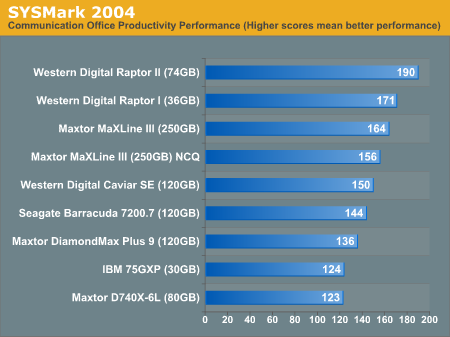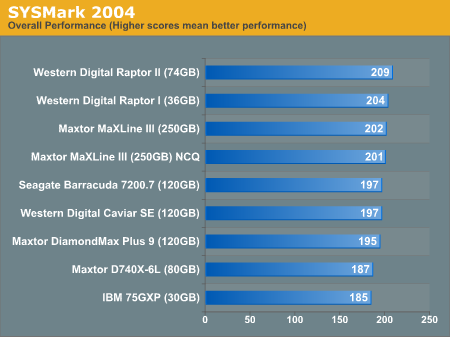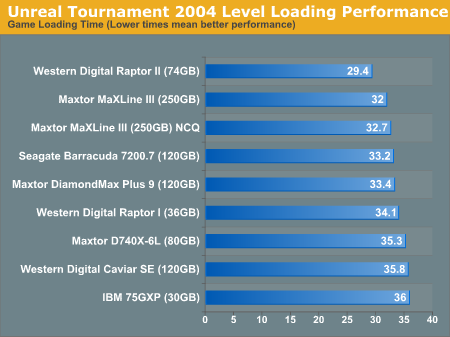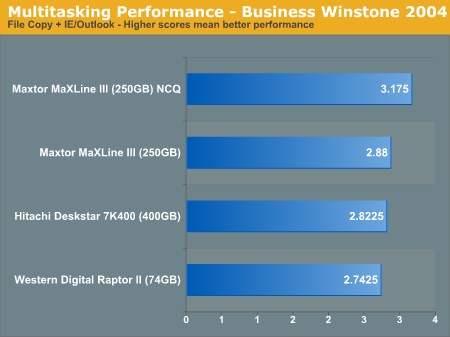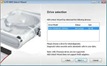What Makes a Good Hard Disk Drive?
When looking to buy a hard drive there is a quick checklist of things to look for:
- Interface (PATA, SATA, SCSI or other more exotic setups)
- Capacity (how much space do you need/want)
- Spindle speed (i.e., 5400rpm, 10,000rpm, 15,000rpm etc)
- Cache (2MB, 8MB, 16MB)
- Brand (Western Digital, Seagate, Maxtor etc)
HDD Interface:
- PATA drives are arguably the most universally compatible, are the cheapest and offer a respectable degree of performance however there is a potential inconvenience of having to set/adjust jumpers on the drive.
- SATA (and SATA-II) drives are the next-generation drives and outperform similarly priced PATA drives (the price delta is usually no more than $10). Since there is only one drive per cable, no jumpers need to be set however the potential downside is that the destination motherboard/controller may not offer native boot-time support of the SATA drive (thus requiring a floppy/CD with the drivers in order to install an OS). Another consideration is if the drive only accepts SATA-power connectors than either the PSU needs these special connectors in order to power the drive (or adaptors must be purchased)
- SCSI drives have the inconvenience of lack-of-boot-time support as well as the potential hassle of assigning SCSI id’s and performing termination. The upside is that many RAID options are available (much more so than with IDE drives) as well as significantly improved performance. Of the three common interfaces, SCSI is the most expensive.
HDD Capacity:
The old rule for determining how much drive space is requires is to “estimate how much you think you will need, double it and round-up to the nearest drive size”. With dropping drive prices as well as decreasing price deltas (i.e., going from a 120GB to 160GB drive is usually $10 — why? Because a 120GB drive is just a 160GB drive with a half-a-platter disabled).
HDD Spindle Speed & Cache:
Naturally, the faster the platters spin the better the overall performance however it is not always as simple as that. With SCSI drives, it’s fairly clean-cut as they tend to fall into distinct categories (10k and 15k rpm drives) with very distinct performance and price brackets. For IDE drives the three most common speeds are 5400, 7200 and 10000 rpm however the element of cache makes things interesting.
The argument for 5400rpm drives used to be “get a massive 5400rpm drive for archive — you’re not gonna be accessing it all the time so access-time performance isn’t critical” however with the advent of affordable (and massive) 7200rpm drives there isn’t much of a case for 5400rpm drives from a performance/functionality perspective (i.e., you won’t be able to get a 500GB DeskStar drive in a 5400rpm flavour). The only case really for 5400rpm (or slower) drives is for people looking to build uber-quiet systems. All 5400rpm IDE drives come with 2MB of cache.
Mainstream 7200rpm drives come in several flavours, 2MB, 8MB and 16MB of cache and with the wide variety of capacities. Buying a 2MB cache drive isn’t really a smart move anymore as the price delta to go from a 2MB to 8MB cached drive is usually ~$10. In the case of 16MB drives (currently only the Maxtor DiamondMax 10) which also offer NCQ support as well as being one of the few native SATA drives (Seagate’s barracuda 7200. 7 is another), it is obvious that the 16MB cache allow the DiamondMax10 to be the best performer for a 7200rpm drive and the NCQ and drive capacity allows for the drive to be immediately implemented in a server environment. Realistically the only competition in terms of performance for these drives are the 10k rpm drives.
Currently, two IDE drives support 10k rpm spindle speed (with 8MB of cache) and the advantages are obvious: significantly reduced access times. The downside is that (a) the drives are exceptionally expensive, (b) the highly competitive Maxtor 16MB cache drives represent a significantly improved value hands-down.
So will it be 10k@8MB ot 7.2k@16MB?
Ok let’s have a look at some numbers,
AVG Transfer rate
Maxtor DiamondMax 10 (NCQ on) — 54.5MB/s
Maxtor DiamondMax 10 (NCQ off) — 54.6MB/s
WD Raptor II — 64.9MB/s
with HDTach 3.0, it’s fairly evident that the Raptor is superior by a significant margin.
Burst Transfer
Maxtor DiamondMax 10 (NCQ on) — 131.7MB/s
Maxtor DiamondMax 10 (NCQ off) — 136.3MB/s
WD Raptor II — 118.7MB/s
here the tables are reversed however burst transfers are not as significant as average throughput.
Random Access Time
Maxtor DiamondMax 10 (NCQ on) — 13.9ms
Maxtor DiamondMax 10 (NCQ off) — 13.8ms
WD Raptor II — 7.9ms
The Raptor has a significantly reduced access time (42% advantage) however we don’t see anywhere near a 42% advantage in terms of benchmarked throughput performance … This is due to the larger cache count on the DiamondMax10: with the larger cache, the performance of the drive depends less and less on the mechanics of the drive (i.e., it reduces the effect of the rpm advantage the Raptors have)
Diskbench 2.3 – 250mb file
Maxtor DiamondMax 10 (NCQ on) — 16.2MB/s (30.7sec)
Maxtor DiamondMax 10 (NCQ off) — 15.3MB/s (33.6sec)
WD Raptor II — 13. 0MB/s (38. 2sec)
Here we can see the cache-advantage flex it’s muscles: a 17%-25% advantage in real-world performance (impressive if we consider the access-time disadvantage the Maxtors are operating with).
anandtech offers similar results with the Maxtor and wd trading spots back and forth with the 16MB Maxtor generally keeping up with or beating the 8MB Raptors (albeit by non-massive margins). Here is the 8MB Raptor pulling ahead by a non-insignificant margin
Summarizing the SYSmark scores, the Raptor comes out on top but with a very small lead
the Raptor pulls ahead with a small lead in UT2004 load times,
however the Raptor comes in last when multitasked heavy-disk access is thrown at it:
From a value perspective, there is almost no reason to recommend the WD 10k drives: one can get a 300GB Maxtor 16MB cache drive for the same price as a 74gb Raptor II. Now if the Raptor swept the floor it would probably be justifiable to purchase it however that was not the case. Perhaps if/when a 10k 16MB cache drive is released, the high-end drive market can be a bit more clear-cut.
HDD Brand:
Brand doesn’t matter all that much: people can tell you nightmare stores about Company X and recommend Company Y, however it’s probably equally possible to find nightmare stories about Company Y. While there may be bad drives (for instance the IBM/Hitatchi GXP75), it doesn’t mean that the entire product line will be bad.