
HDD Repair Tools: PC3000 VS HRT
As we know, both PC3000 and HRT are professional hard drive repair tools. Before we decide to buy one of them, here are some useful views for us.
Hello Everyone, I am still new to the industry and have a question in regards to Software/Hardware complex products. I recently called Ace Labs and got a quote for the PC3000 pci. It was more then I expected! I know PC3000 is great to Re-flash Firmware, repair Firmware.I also know it can be used for ATA Master password recovery. But I was not able to find a manual, which references all of PC 3000’s functionality. I have also looked at HRT 3.0. I was able to download the English manual to look at the GUI and some of it’s functionality. I did not see anything mentioning that the HRT can repair Firmware corruption. Does it have this ability? I did notice that HRT 3.0 has the ability to read from each Head separately can PC3000 do this as well? I could not find a HRT 3.0 distributor outside of Russia, what would be the best place to purchase and how many $$$. What is the functional difference between PC3000 and HRT 3.0? What is the price difference? I have found HRT on EBay, is there a way to distinguish the real version from Chinese copy? What is your experience with either product?
Personally I wouldn’t recommend HRT to anyone (I believe it is crap and cannot be used in a DR business. You will have zero support, and you have to be rather a firmware engineer than a DR tech to operate it). As far as i know, there are indeed no distributors outside of Russia, and some people say they receive no reply when they even ask for a quote (not to mention the product support). Pc3000 isn’t perfect as well, but at least it is possible to use it. Data extractor (an Acelab product) can read from each head separately (as far as I know).
thank you for your opinion. I guess then It’s PC3000 or the highway Do you use PC3000? AceLabs stated that it is dificult to use PC3000 and they wanted to sell me additional training. Since I can’t seam to find a manual online, it’s hard for me to say if It is difficult to use or not, what is your opinion? I would say I have intermediate HD and DR knowledge as well as Expert IT knowledge and some knowledge in Programming. I belive I should be able to figure most of the stuff out myself, but again, I don’t know If PC3000 is all Windos GUI based program or if commandline and some sort of scripting is required. Thanks again
PC3000 is a GUI program but coded pretty badly. It is very hard to use it. I’ve never used it (I am only using my own software ) but seen lots of people who are using it and struggling… In other words it does have a GUI but the problem is that AceLab did not understand clearly what the GUI should be used for So yes, it is hard to use it. It does not matter what are your skills unless you have skills recovering the system area. Therefore some basic training would be useful…
The manuals that come with the PC3000 are actually quite good (translations aside) .. AceLAbs don’t presume to know everything about every hard drive ever manufactured and they’re not afraid to admit that. But this card works very well.The difficulty in using it is no different to using any other NEW APPLICATION for the first time. I’m still having trouble with MS Acess!The GUI is difficult the first few times but practice makes perfect – especially if you are working on similar HDD.
I use PC3000, and I use Data Extractor very very often. I have never used HRT but am considering the Data Recovery edition ( http://www.bvg-group.ru/eng/diagnostic/HRT_DRE.php). this does not seem to have any repair utilities just recovery and seems very similar to Data Extractor. It has a similar interface, and supports HFS and EXT filesystems has built in partition and translator editors, is able to mount a failing disk to use with standard software. I have got a quote for 3000 USD, but this seems a little expensive. Anybody have any experience with this at all?
If you have any other views, please feel free to share it with us.






























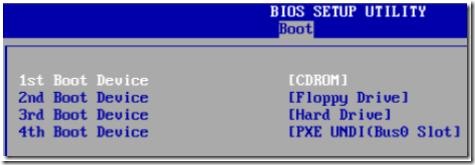
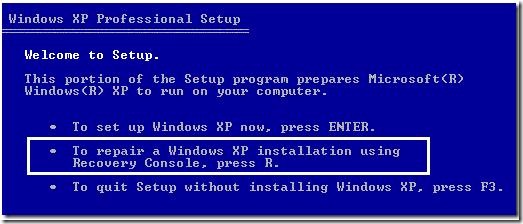
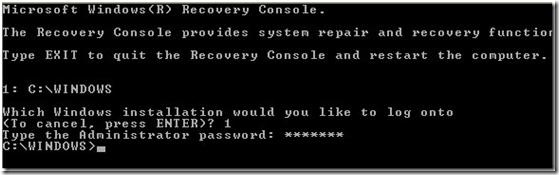
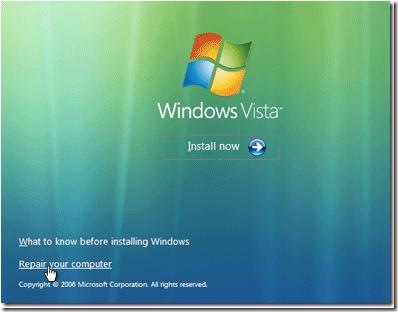
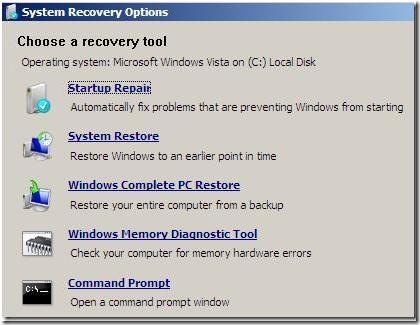
 In the unlikely event you encounter issues, this guide will help you troubleshoot and identify possible problem areas. If you are unable to resolve a problem using this guide, please follow these steps:
In the unlikely event you encounter issues, this guide will help you troubleshoot and identify possible problem areas. If you are unable to resolve a problem using this guide, please follow these steps: