To identify your drive, retrieve the model number, serial number and firmware revision without removing your drive. There are multiple methods:
1.Seagate DriveDetect.exe method (recommended)
When running Drive Detect you will see a screen like this. Look for the drives that are attached:
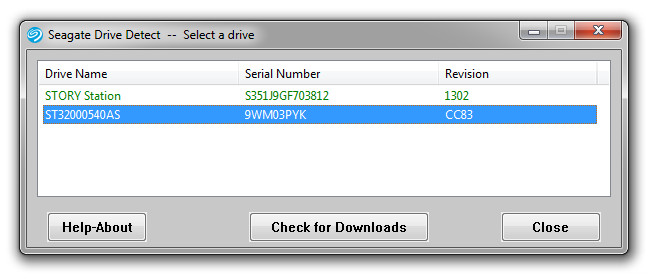
In the example above the Drive Name is the same as the Model: ST31500341AS, the serial number is 9VS00J20 and the firmware revision is SD1A.
2. Device Manager Method:
Use Microsoft Windows Device Manager to see the model numbers of your disk drive.
a) Choose Start | Run | type: devmgmt.msc
b) Click Ok.
c) Expand the Disk Drive branch to see the model numbers:
![]()
3. Seatools for Windows Method:
Download SeaTools for Windows which displays all of the required information.
4. Non-Seagate USB Devices with Seagate Drives Inside
Seagate USB devices have the serial number printed on the external case. For otherse:
Download and usage instructions for a small program that can detect and display the serial and model number of any Seagate USB drive connected to a computer.
Installing a Seagate disk drive into an external device is one of the most popular types of storage. USB storage is portable and easily recognized by the operating system.
However, sometimes it is difficult to read the specific Model and Serial Number information of the SATA disk drive in non-Seagate USB devices. All Seagate devices have the serial numbers printed on the external case itself.
The USB Drive List utility may be helpful displaying the drive information for non-Seagate devices. For example, this screen from a Do-It-Yourself USB kit shows one Seagate drive is detected with model, serial number and the current firmware revision on the drive. The USB Drive List utility supports many, but not all, USB chipsets.
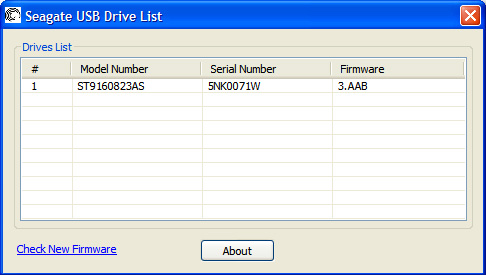
Download USB drive list
DriveDetect.exe
SeaTools for Windows

