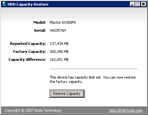 This post is a complete guide on recovering your hard drive’s factory capacity.
This post is a complete guide on recovering your hard drive’s factory capacity.
Reasons why hard drive might lose some megabytes or even gigabytes:
- Your Operating System does not support LBA48 addressing mode
- You are mixing binary and decimal gigabytes
- Your motherboard has created a hidden area on your hard drive to store a backup of the BIOS binaries
- Your PC/Laptop manufacturer has created a hidden area on your hard drive to store a backup of the Operating System installation files (needed for automatic restore functionality)
- You have used some software that sets HPA (Host Protected Area), messes with DCO (Device Configuration Overlay), or switches off LBA48 support
- You have misplaced a jumper on the drive
- There was Magic involved
Solutions to Restore Hard Drive Factory Capacity :
- Check jumpers. Consult with manufacturer’s instructions and set jumpers to the proper position.
- Check your OS, does it have all updates installed?
- Check disk partitions. Run Windows Disk Management console and see if there is any free space that is not used by any partition.
- If steps 1—3 did not help, then we have a very cool tool that analyzes your hard drive’s LBA48, HPA and DCO status and recovers factory settings
Useful Tool: HDD Capacity Restore v1.2
License: Freeware
Author: Atola Technology
Supported hard drives: all hard drives
Supported OS: 32-bit versions of Windows XP/Vista/2003
HDD Capacity Restore Tool allows you to restore factory capacity of any hard drive. It does everything automatically: it extracts the factory capacity; then it restores the factory LBA48, HPA and DCO settings.
In some cases this program allows to actually increase the capacity of a hard drive (if it was limited by the distributor; for example, Hewlett-Packard sometimes sells 80-GB hard drives but sets a 40-GB limit. You can restore the full 80-GB capacity in this case).
Download Now: HDD Capacity Restore V1.2

