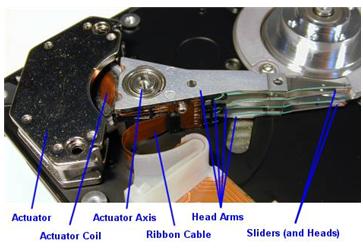IDrive announced today that they will be offering a single plan with which subscribers can back up an unlimited number of PCs, Macs, Smartphones and Tablets.
 The plans are branched into two categories: home/personal users and business users. For the personal users, available plans ar $4.95/month for 150 GBs and $14.95/month for 500 GBs. Additionally, personal users may subscribe and receive their first 5GB for free. Under the business plan, subscribers can get anywhere from 50 GBs of storage for $9.95/month to 1 TB for $79.95/month.
The plans are branched into two categories: home/personal users and business users. For the personal users, available plans ar $4.95/month for 150 GBs and $14.95/month for 500 GBs. Additionally, personal users may subscribe and receive their first 5GB for free. Under the business plan, subscribers can get anywhere from 50 GBs of storage for $9.95/month to 1 TB for $79.95/month.
“We’re excited about the latest updates to IDrive, with a single account new customers can back up as many computers and mobile devices as they want and then view their files from any of those connected devices or on our website. Plus, the mobile app can now back up contacts, photos and videos and make them available online as well.” said Raghu Kulkarni, founder and CEO of Pro Softnet Corp.
“Many backup services offer ‘unlimited’ storage space for a single computer at a flat rate, like $50 per year per computer – it sounds like a good deal at first, but back up 100 GBs from that one computer and you pay $50/year, back up just 50 GBs and you still have to pay $50/year: that’s where they get you, not only that, ‘unlimited’ storage plans almost always have very limited file retention, meaning they automatically remove data from your backup after you delete the files from your computer, usually just 30 days later. The question is, ‘What use is a backup that doesn’t contain files you accidentally deleted, say, six months ago?’ On the other hand, IDrive allows people to actually use all of the online storage they are paying for.” said Stephen Gold, Business Development Manager.
For those unfamiliar with IDrive’s stats, a quick run-down of their features:
- Get full access to files from any PC, Mac, iOS or Android device,
- Share any file/folder using an email address – easily swap large files with others,
- Intelligent incremental backups/restores over a secure connection,
- Available private key encryption for maximum security,
- “True Archive” storage – data is never automatically deleted and the last 30 versions of each file are held without counting against GBs stored,
- Continuous Data Protection for real-time backup of commonly used files,
- No file size or type limitations – no bandwidth throttling,
- Rapid Serve Restore – large restores can be physically shipped for quick disaster recovery,
- IDrive builds its own hardware and software; the speed and performance can rarely be matched,
- Live phone and 24-hour chat support.
IDrive also has a mobile app available so users can access their account and share files when they’re away from their computers. Users can back up contact information, photos and videos over a Wi-Fi or 3G connection to the IDrive cloud from iPhone, iPad and iPod touch devices running iOS 4.0 or later as well as Google Android devices running 1.6 or later. The information is then made available via other connected computers and mobile devices as well as on the IDrive website.
About IDrive:
IDrive Online Backup is an industry-leading solution for online backup for PCs, Macs and Smart Phones including iPhones, Blackberries and Android based Phones.
Related post: Top 5 Online Backup Services