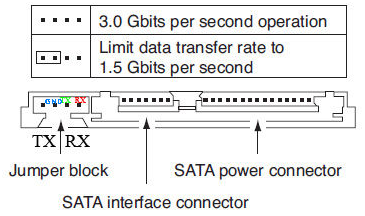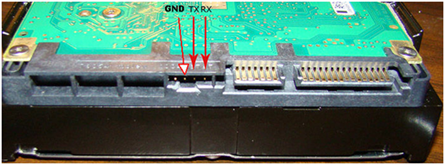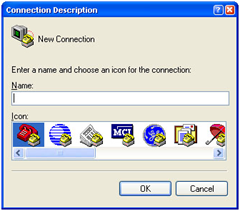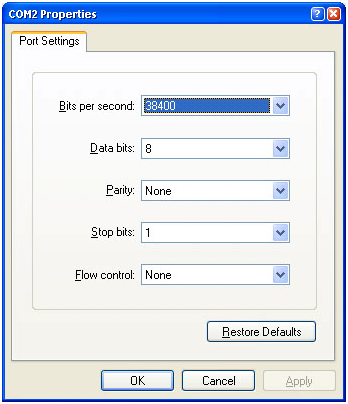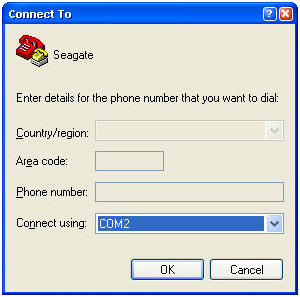2. Fixing Seagate BSY or CC errors aka BUSY (I recommend some practice before trying this):
Note: All commands are case sensitive !
- First, make sure you have your hard drive accessible; on a table with open access to the drive is best.
- Second, you need to remove the PCB (Printed Circuit Board) from HDA case using a Mini Torx 6 screw driver.
- Third, connect RX & TX cables from your RS-232 adapter, verify that all is correct, and then connect the power supply to Hard drive circuit board.
Explanation: The problem with the drive is that the drive is stuck/halt in a BUSY state. This basically locks up the SATA port, causing the BIOS problem (cannot detect the drive at POST). In the terminal, you will see this sort of error (LED: 000000CC FAddr: 0024A051). Once you see this in the terminal, the terminal session to the drive is completely blocked and will not accept any more commands. In order to circumvent this, we’ll need to disconnect the PCB (circuit board) from the hard drive case so that the LED: 000000CC FAddr: 0024A051 command cannot be sent from the firmware of the terminal session.
After you have connected the power to the circuit board, press CTRL+Z in your HyperTerminal session. You should now see a prompt like this:
F3 T>
If you do not see this prompt, check your RS-232 connections to the drive. (you may have the TX and RX flipped).
Now we’ll need to access the Level 2, type:
F3 T>/2 (enter)
F3 2>
And type (to spind down the motor):
F3 2>Z (enter) Spin Down Complete Elapsed Time 0.147 msecs (the time will vary here) F3 2>
Now the tricky part. Pratice a lot without any power before even trying this. You need to make sure that the screws don’t touch the PCB board where they aren’t suppose to or you will fry your PCB board. If you have been practicing and the power is not connected, start at STEP ONE.
With the POWER CONNECTED to the PCB board, as well as your TX/RX terminal wires, mount the board back on the HDA case. You must have the power connected when you do this.
Now type (to start the motor):
F3 2>U (enter)
You should get something like this:
Spin Up Complete
Elapsed Time 7.093 secs
F3 2>
Then go to Level 1 (by typing /1):
F3 2>/1 (enter)
Now lets do a S.M.A.R.T. erase (create S.M.A.R.T. sector):
F3 1>N1 (enter)
————————————————————————————-
G-List step is optional:
Skip G-List step first, if after proceeding the whole BSY fix and the drive still remains under BSY error, then you’ll need to repeat BSY process with G-List command below.
G-List Erase (Fix Defect List):
F3 1>/T (enter)
F3 T>i4,1,22 (enter)
For reference:
Level T ‘i’: Rev 0001.0000, Overlay, InitDefectList, i[DefectListSelect],[SaveListOpt],[ValidKey]
————————————————————————————-
Power OFF/ON the drive (very important!)
Wait 10 seconds and now Power ON your drive.
Press CTRL+Z on terminal and type:
Partition regeneration:
F3 T>m0,2,2,,,,,22 (enter)
For reference:
Level T ‘m’: Rev 0001.0000, Flash, FormatPartition, m[Partition],[FormatOpts],[DefectListOpts],[MaxWrRetryCnt],[MaxRdRetryCnt],[MaxEccTLevel],[MaxCertif
yTrkRewrites],[ValidKey]
You should get something like (in around 15~30 seconds):
Max Wr Retries = 00, Max Rd Retries = 00, Max ECC T-Level = 14, Max Certify Rewrite Retries = 00C8 User Partition Format 10% complete, Zone 00, Pass 00, LBA 00004339, ErrCode 00000080, Elapsed Time 0 mins 05 secs User Partition Format Successful - Elapsed Time 0 mins 05 secs
If you didn’t get the msg above, then you skipped something important, and turning off your drive now will render an unreadable drive, so be careful.
ONLY after the message like above you can turn off everything.