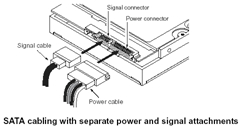6 Reasons BIOS will not detect or recognize your drive
There are 6 main reasons why a system BIOS will not detect the presence of an internal hard drive. Here is a list of them. They are not in any particular order, but you can follow these steps one by one to troubleshoot this problem:
- Incorrect jumper settings on the drive
- Drive is not spinning up
- Faulty or Unplugged Data Cable
- The Serial ATA motherboard drivers are not properly loaded
- Hard disk drive not enabled in the BIOS
After verifying that your ATA or SATA port is set to Auto-Detect or is enabled, if you find that your disk drive is not being detected (auto-detected) by the system BIOS, try the above steps to try and isolate/troubleshoot the problem.
If you have completed the above checks and procedures and the drive is still not properly detected, please attempt to use Seatools for DOS (see the tutorial here) to test the drive. If SeaTools does not detect the drive after the steps followed above, or an error code that signifies drive failure displays, you can begin a warranty replacement order.




 Reason 3: Drive is not spinning up
Reason 3: Drive is not spinning up