
How to disable power management settings in Windows XP/Vista/7?
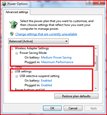 In some systems it is necessary to disable Windows default power management settings in order for a drive or program to function properly. The steps below will assist in disabling, or re-enabling these settings.
In some systems it is necessary to disable Windows default power management settings in order for a drive or program to function properly. The steps below will assist in disabling, or re-enabling these settings.
Disable power management settings in Windows XP
- To begin, right-click on any unused portion of your desktop.
- Click on Properties
- Select the Screen Saver tab at the top of the window
- Click on the Power button near the bottom of the tab
- Select the Power Schemes tab
- Change the Turn off hard disks setting to Never
- Set the System standby setting to Never
- Now, click on the Hibernate tab
- If checked, uncheck the Enable Hibernation checkbox
- Click on the OK button in the lower right corner of the window
- Back on the Display Properties window, click on the OKbutton
- Your power management settings have now been set to disabled
Disable power management settings in Windows Vista
- To begin, open your control panel from your Start menu
- Double-click on Power Options
- Find your current power plan (it should have a bullet next to it) and click on Change Plan Settings
- Click on Change Advanced Power Settings
- Find the listing for Sleep and expand next to it until you find the setting. Click on it to modify and click on the down arrow until it changes to Never
- Choose Apply and Ok to save the changes and close the window.
Disable power management settings in Windows 7
- To begin, open your control panel from your Start menu.
- Click on Hardware and Sound
- On the left side of the screen, select Create Power Plan
- Select the High Performance radial
- In the name field, call your plan whatever you would like
- Change the Put Computer to Sleep field to Never
- Click on the Create button to create your custom plan.
- Once back on the main Power Options screen, select Change Plan Settings
- Next click the blue Change Advanced Power Settings link
- Open the hard disk power options, by clicking on the + next to Hard Disk
- Change the time listed under Turn Off Hard Disk After to 0
- Under the Sleep options you should change Sleep and Hibernation both to 0 as well
- Click on OK and close the window.
- Your power management settings have been set to disabled
