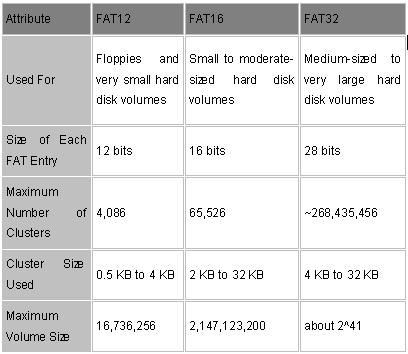Glossary of Western Digital Hard Disk Drive (Letter F)
FAT  File allocation table. A data table stored at the beginning of each partition on a disk and used by the operating system to determine which sectors are allocated to each file and in which sequence.
File allocation table. A data table stored at the beginning of each partition on a disk and used by the operating system to determine which sectors are allocated to each file and in which sequence.
FAT32
A file allocation table system with a maximum file transfer of 4 GB and a maximum partition size of 32 GB.
FC
Fibre channel. The general name given to an integrated set of standards being developed by an ANSI-approved X3 group. This set of standards defines new protocols for flexible information transfer. Fibre channel supports three topologies: point-to-point, arbitrated loop, and fabric.
FC-AL
Fibre channel-arbitrated loop. A serial storage interface designed for high-end applications. A subset of FC network systems interconnection.
FDB
Fluid dynamic bearings. A design that incorporates a layer of lubricant instead of ball bearings in a hard drive spindle motor, thus providing increased storage capacity, non-operational shock resistance, speed control, robust shipping and handling, and improved acoustics.
FDISK
A software utility that partitions a hard drive.
Femto slider
Form factor in which the read/write head is mounted on the small, lightweight femto slider which allows the head to move more quickly from track to track on the disk.
fetch
The process of retrieving data.
FFS
Free-fall sensor. As an added layer of protection, if the drive (or the system it’s in) is dropped while in use, WD’s free-fall sensor detects that the drive is falling and, in less than 200 milliseconds, parks the head off the disks to help prevent damage and data loss.
FireWire 400
FireWire400 supports data transfer rates up to 400 Mb/s.
FireWire 800
FireWire 800 has a maximum data transfer rate of 800Mb/s. It is backward-compatible with FireWire 400 using an optional adapter.
FireWire®
This high-speed serial bus, also known as IEEE 1394, provides a non-proprietary, high-performance method of interconnecting digital devices.
firmware
Permanent instructions and data programmed directly into the circuitry of read-only memory for controlling computer operations.
FIT
Functional integrity testing. A suite of tests WD performs on all its drive products to ensure compatibility with different hosts, operating systems, adapters, application programs, and peripherals. This testing is performed before a product is released to manufacturing.
flash drive
Compact, portable device that works in a similar way to a hard drive.
flash memory
A special type of portable electronic storage device used for easy and fast information storage in such devices as external hard drives and digital cameras. Examples of flash memory include PCMCIA cards and memory cards for video game consoles.
FlexPower™
Connector technology that accepts power from both industry-standard and new SATA power supplies.
flow control
is the process of managing the rate of data transmission between two nodes to prevent a fast sender from outrunning a slow receiver.
form factor
An industry standard term for the physical and external dimensions of a device.
format
A process that prepares a hard drive to store data.
formatted capacity
The actual capacity available to store data in a mass storage device. The formatted capacity is the gross capacity minus the capacity used by overhead (formatting).
FTP
File Transfer Protocol. A network protocol used to transfer data from one computer to another through a network. FTP is a popular choice for exchanging files independent of the operating systems involved.
full-duplex
A communication protocol that permits simultaneous transmission in both directions.