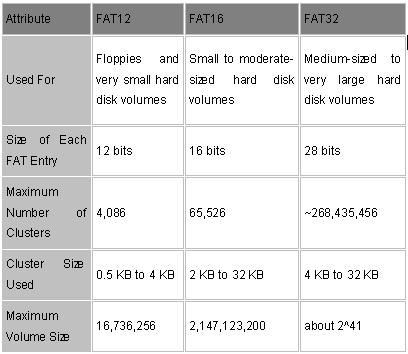Types of Computer File Systems
 File system types can be classified into disk file systems, network file systems and special purpose file systems.
File system types can be classified into disk file systems, network file systems and special purpose file systems.
1. Disk File Systems:
a) Disk file systems
A disk file system is a file system designed for the storage of files on a data storage device, most commonly a disk drive, which might be directly or indirectly connected to the computer. Examples of disk file systems include FAT (FAT12, FAT16, FAT32, exFAT), NTFS, HFS and HFS+, HPFS, UFS, ext2, ext3, ext4, btrfs, ISO 9660, ODS-5, Veritas File System, VMFS, ZFS, ReiserFS and UDF. Some disk file systems are journaling file systems or versioning file systems.
b) Optical discs
ISO 9660 and Universal Disk Format (UDF) are the two most common formats that target Compact Discs, DVDs and Blu-ray discs. Mount Rainier is a newer extension to UDF supported by Linux 2.6 series and Windows Vista that facilitates rewriting to DVDs in the same fashion as has been possible with floppy disks.
c) Flash file systems
A flash file system is a file system designed for storing files on flash memory devices. These are becoming more prevalent as the number of mobile devices is increasing, and the capacity of flash memories increase.
While a disk file system can be used on a flash device, this is suboptimal for several reasons:
a) Erasing blocks: Flash memory blocks have to be explicitly erased before they can be rewritten. The time taken to erase blocks can be significant, thus it is beneficial to erase unused blocks while the device is idle.
b) Random access: Disk file systems are optimized to avoid disk seeks whenever possible, due to the high cost of seeking. Flash memory devices impose no seek latency.
c) Wear levelling: Flash memory devices tend to wear out when a single block is repeatedly overwritten; flash file systems are designed to spread out writes evenly.
d) Tape file systems
A tape file system is a file system and tape format designed to store files on tape in a self-describing form. Magnetic tapes are sequential storage media with significantly longer random data access times than disks, posing challenges to the creation and efficient management of a general-purpose file system.
In a disk file system there is typically a master file directory, and a map of used and free data regions. Any file additions, changes, or removals require updating the directory and the used/free maps. Random access to data regions is measured in milliseconds so this system works well for disks.
However, tape requires linear motion to wind and unwind potentially very long reels of media, and this tape motion may take several seconds to several minutes to move the read/write head from one end of the tape to the other.
Consequently, a master file directory and usage map can extremely slow and inefficient with tape. Writing typically involves reading the block usage map to find free blocks for writing, updating the usage map and directory to add the data, and then advancing the tape to write the data in the correct spot. Each additional file write requires updating the map and directory and writing the data, which may take several seconds to occur for each file.
Tape file systems instead typically allow for the file directory to be spread across the tape intermixed with the data, referred to as streaming, so that time-consuming and repeated tape motions are not required to write new data.
However a side effect of this design is that reading the file directory of a tape usually requires scanning the entire tape to read all the scattered directory entries. Most data archiving software that works with tape storage will store a local copy of the tape catalog on a disk file system, so that adding files to a tape can be done quickly without having to rescan the tape media. The local tape catalog copy is usually discarded if not used for a specified period of time, at which point the tape must be re-scanned if it is to be used in the future.
IBM has developed a file system for tape called the Linear Tape File System. The IBM implementation of this file system has been released as the open-source IBM Linear Tape File System — Single Drive Edition (LTFS—SDE) product. The Linear Tape File System uses a separate partition on the tape to record the index meta-data thereby avoiding the problems associated with scattering directory entries across the entire tape.
Tape formatting
Writing data to a tape is often a significantly time-consuming process that may take several hours. Similarly, completely erasing or formatting a tape can also take several hours. With many data tape technologies it is not necessary to format the tape before over-writing new data to the tape. This is due to the inherently destructive nature of overwriting data on sequential media.
Because of the time it can take to format a tape, typically tapes are pre-formatted so that the tape user does not need to spend time preparing each new tape for use. All that is usually necessary is to write an identifying media label to the tape before use, and even this can be automatically written by software when a new tape is used for the first time.
e) Database file systems
A recent concept for file management is the idea of a database-based file system. Instead of, or in addition to, hierarchical structured management, files are identified by their characteristics, like type of file, topic, author, or similar metadata.
f) Shared disk file systems
A shared disk file system is one in which a number of machines (usually servers) all have access to the same external disk subsystem (usually a SAN). The file system arbitrates access to that subsystem, preventing write collisions. Examples include GFS from Red Hat, GPFS from IBM, and SFS from DataPlow.
2. Network file systems
A network file system is a file system that acts as a client for a remote file access protocol, providing access to files on a server. Examples of network file systems include clients for the NFS, AFS, SMB protocols, and file-system-like clients for FTP and WebDAV.
3. Special purpose file systems
A special purpose file system is basically any file system that is not a disk file system or network file system. This includes systems where the files are arranged dynamically by software, intended for such purposes as communication between computer processes or temporary file space.
Special purpose file systems are most commonly used by file-centric operating systems such as Unix. Examples include the procfs (/proc) file system used by some Unix variants, which grants access to information about processes and other operating system features.
Deep space science exploration craft, like Voyager I and II used digital tape-based special file systems. Most modern space exploration craft like Cassini-Huygens used Real-time operating system file systems or RTOS influenced file systems. The Mars Rovers are one such example of an RTOS file system, important in this case because they are implemented in flash memory.