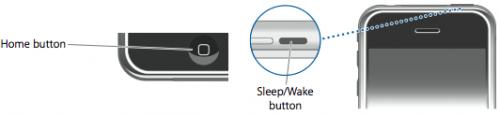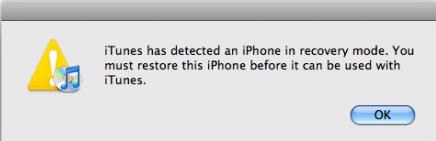WD Introduced Photos Photo Viewer App For Iphone and Ipod Touch
 Apr. 21, 2010 – WD introduced WD Photos photo viewer, an iPhone/iPod Touch app for use with its My Book World Edition and WD ShareSpace network drives, that lets users access up to 250,000 of their favorite photos from anywhere in the world.
Apr. 21, 2010 – WD introduced WD Photos photo viewer, an iPhone/iPod Touch app for use with its My Book World Edition and WD ShareSpace network drives, that lets users access up to 250,000 of their favorite photos from anywhere in the world.
The WD Photos photo viewer app allows users to easily log in to their drive from anywhere so they can view their entire photo library.
Users’ photos remain private, safe and secure in full high-resolution format, on their network drive, eliminating the need for painstaking uploads to costly online photo services and the need to choose which pictures to sync to their iPhone – with WD Photos photo viewer, they’re all instantly and easily accessible. The app’s powerful search tools, thumbnail previews and viewing options make it easy to find that special picture to show a friend at a coffee shop or remember a special moment.
With more than 50 million iPhones sold as of Apr. 2010 (Apple®), the iPhone has become one of the fastest growing smart phones in the market and is used every day by consumers to access and share their photos.
According to research firm Parks Associates (Mar. 2010), the number of network storage drives worldwide is projected to increase from 2.6 million units sold in 2009 to more than 18 million units by year-end 2014 as consumers realize the value of having one central place to store and share all their media. In 2009, 56 percent of households rated remote access of their network storage an important feature. Combining the centralized storage and remote access benefits of the My Book World Edition network drive with the iPhone is a natural fit with this rapidly growing consumer behavior.
Users can view up to 250,000 pictures on their iPhone or iPod touch by simply copying their pictures into the “Shared Pictures” folder on their My Book World Edition network drive. A unique application that runs directly on these WD network drives automatically creates optimized versions of users’ photos ahead of time, enabling fast viewing on an iPhone or iPod touch without having to wait for the photos to load.
Available now at the Apple iTunes App Store, the WD Photos photo viewer app is free. Registration with MioNet, WD’s secure remote access service (included with My Book World Edition), is also free and required to use this app. WD Photos photo viewer also works with WD ShareSpace network storage systems.
Home networks are becoming prevalent in many parts of the world, and WD’s My Book World Edition network drives are the easiest way to create one place for all your photos that is accessible to everyone from within the home, and securely from outside the home,With the WD Photos photo viewer app and a WD My Book World Edition network drive, users can access all of the photos from their collection via their iPhone without syncing, without extra organizing and without paying a fee. Photos are available instantly making it easy to relive those great memories or share them with friends.
said Dale Pistilli, vice president of marketing for WD’s branded products group.
WD Photos Photo Features & Compatibility:
Features of the WD Photos photo viewer app for iPhone and iPod touch devices include:
- Access to all the photos in the “Shared Pictures” folder of users’ My Book World Edition network drives and WD ShareSpace network storage systems;
- Photos are automatically resized for perfect viewing on iPhone or iPod touch, leaving originals in full resolution;
- Smart filtering to find the photos you want — view photos by album, folder or all images and search by date, folder name or file name;
- Access previously viewed photos offline;
- E-mail a photo to a friend;
- Assign a photo to a contact;
- Add a photo to the Camera Roll;
- View a slideshow; and,
- Set slideshow duration.
WD Photos photo viewer app is compatible with iPhone and iPod touch OS 3.1 or later and works with WD’s My Book World Edition network drives and WD ShareSpace network storage systems. Users must register with WD’s free MioNet remote access service to use the app.


 1. Fastest!
1. Fastest!