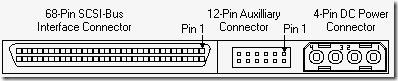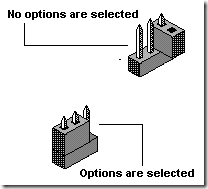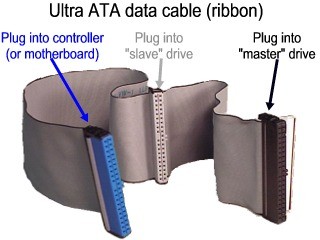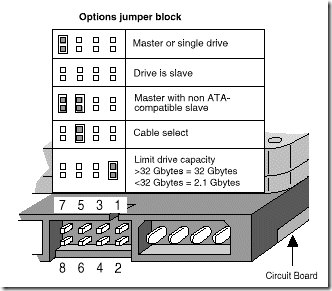Jumper settings for WD 2.5 inch and 3.5 inch EIDE drives
 Two different protocols can be used for jumpering EIDE devices, including disk drives. One is the master-slave relationship. With this protocol, one device is jumpered as master and the other is jumpered as slave. The second protocol is cable select. With this protocol, both devices are jumpered as cable select and their position on the cable dictates which device is the master and which device is the slave. The end device is master while the device on the middle of the cable is slave. You can use either of these protocols but you cannot mix them on the same data cable. Both methods refer to having multiple devices attached to the same IDE cable and have options for single drive installations (only 1 drive installed on the system).
Two different protocols can be used for jumpering EIDE devices, including disk drives. One is the master-slave relationship. With this protocol, one device is jumpered as master and the other is jumpered as slave. The second protocol is cable select. With this protocol, both devices are jumpered as cable select and their position on the cable dictates which device is the master and which device is the slave. The end device is master while the device on the middle of the cable is slave. You can use either of these protocols but you cannot mix them on the same data cable. Both methods refer to having multiple devices attached to the same IDE cable and have options for single drive installations (only 1 drive installed on the system).
1. For Western Digtial 3.5″ EIDE hard drives:
A) Cable Select Configuration Options for PC Systems:
If you have determined that your system and all other IDE devices support Cable Select, please use the following information to connect your IDE drive. The jumper should be on pins 1-2.
Installing the new drive as the only drive in the system:
If you are connecting your drive as the only IDE drive on the cable, then there is no need to change the jumper pin on the drive. Simply connect the drive to the black connector at the end of the cable.
Installing the new drive as the primary (Master) drive:
If you are connecting your drive as the primary drive on the cable with another IDE drive, there is no need to change the jumper pin on the drive. Jumper the other IDE drive as Cable Select. Connect the drive to the black connector at the end of the cable for the system and the other IDE drive to the gray connector located at the middle of the cable.
Installing the new drive as the secondary (slave) drive:
If you are connecting your drive as the secondary drive on the cable with another IDE drive, there is no need to change the jumper pin on the drive. Jumper the other IDE drive as Cable Select. Connect the drive to the gray connector in the middle of the cable and other IDE drive to the black connector located at the end of the cable.
B) Master/Slave Configuration Options for PC Systems:
Installing the new drive as the only drive in the system:
If you are connecting your drive as the only IDE device on the cable, then move the jumper shunt on the drive from pins 1 & 2 to pins 4 & 6. Once the jumpers have been configured, connect the drive to the black connector at the end of the cable.
Installing the new drive as the primary (Master) drive:
If you are connecting your drive as the Master drive on the cable with another IDE device, move the jumper shunt on the drive from pins 1 & 2 to pins 5 & 6. Then configure the jumper on the other IDE device as Slave. Connect the drive to the black connector at the end of the cable, and the other IDE device to the gray connector located at the middle of the cable.
Installing the new drive as the secondary (Slave) drive:
If connecting your drive as the secondary drive on the cable with another IDE device, move the jumper shunt on the drive from pins 1 & 2 to pins 3 & 4. Then configure the jumper on the other IDE device as Master. Connect the drive to the gray connector at the middle of the cable, and the other IDE device to the black connector located at the end of the cable.
2. For Western Digital 2.5″ EIDE hard drives:
A) Cable Select Configuration Options for PC Systems:
If you have determined that your system and all other IDE devices support and are using Cable Select, please use the following information to connect your IDE drive. The jumper should always be on pins B-D for Cable Select installations.
Installing the new drive as the only drive in the system:
If you are connecting your drive as the only IDE drive on the cable, please ensure that a jumper is connected to pins B-D on the 2.5″ drive. Simply connect the drive to the end of the cable.
Installing the new drive as the primary (Master) drive:
If you are connecting your drive as the primary (Master) drive on the cable with another IDE drive, please ensure that a jumper is connected to pins B-D on the 2.5″ drive. Please ensure that the second (Slave) IDE drive is jumpered as Cable Select as well. Connect the primary (Master) 2.5″ drive to the end of the cable and the second (Slave) drive to the middle connector of the cable.
Installing the new drive as the secondary (Slave) drive:
If you are connecting your drive as the secondary (Slave) drive on the cable with another IDE drive, please ensure that a jumper is connected to pins B-D on the 2.5″ drive. Connect the 2.5″ drive to the middle of the cable and other (Master) drive to the end of the cable.
B) Master/Slave Configuration Options for PC Systems:
Installing the new drive as the only drive in the system:
If you are connecting your drive as the only IDE device on the cable, no jumper is needed on the 2.5″ drive. Connect the 2.5″ drive to the end of the cable.
Installing the new drive as the primary (Master) drive:
If you are connecting your drive as the Master drive on the cable with another IDE device, no jumper is needed on the 2.5″ drive. Ensure to configure the jumper on the secondary (Slave) IDE device as Slave. Connect the primary (Master) 2.5″ drive to the end of the cable, and the secondary (Slave) device to the middle of the cable.
Installing the new drive as the secondary (Slave) drive:
If connecting your drive as the secondary drive on the cable with another IDE device, please ensure that a jumper is connected to pins A-B on the 2.5″ drive. Configure the jumper on the primary IDE device as Master. Connect the 2.5″ (Slave) drive to the middle of the cable, and the Master IDE device to the end of the cable.