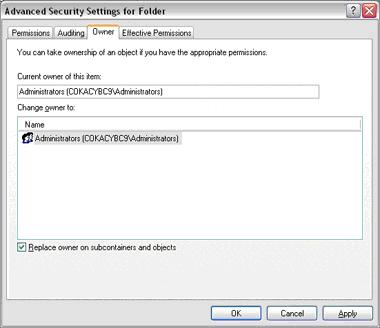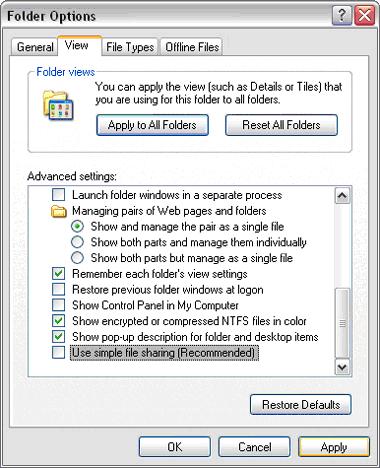‘Access Denied’ Error or File/Folder Permission Issues on an External Drive
 When connecting an external drive to a Windows 2000 Pro, XP, or Vista computer, sometimes the permissions/privileges will need to be assigned. Since the ownership of the files belong to a different user account, you may see “Access Denied” or “Not accessible” errors when trying to open the drive or a folder within the drive.
When connecting an external drive to a Windows 2000 Pro, XP, or Vista computer, sometimes the permissions/privileges will need to be assigned. Since the ownership of the files belong to a different user account, you may see “Access Denied” or “Not accessible” errors when trying to open the drive or a folder within the drive.
1. To change the ownership with Windows XP HOME to the current user:
- You must boot into Safe Mode.
- Right-click the file/folder you are trying to access, go to Properties.
- Go to Security > Advanced > Owner and highlight the user account on your machine that you would like to take ownership of these files/folders.
Be sure to check the box below, “Replace owner on subcontainers and folders” so all files within the folder will inherit the changes (only if you are changing the permissions on a folder). - At the message, “You do not have permission to read the contents of directory [folder name]. Do you want to replace the directory permissions with permissions granting you Full Control? All permissions will be replaced if you press Yes”, click on Yes.
2. To change the ownership with Windows XP PROFESSIONAL to the current user:
- Check My Computer > Tools > Folder Options > View, and uncheck “Use Simple File Sharing”.

- Right-click the file/folder you are trying to access, go to Properties.
- Go to Security > Advanced > Owner and highlight the user account on your machine that you would like to take ownership of these files/folders.
Be sure to check the box below, “Replace owner on subcontainers and folders” so all files within the folder will inherit the changes (only if you are changing the permissions on a folder). - At the message, “You do not have permission to read the contents of directory [folder name]. Do you want to replace the directory permissions with permissions granting you Full Control? All permissions will be replaced if you press Yes”, click on Yes.