
Free Raid Data Recovery Software – ReclaiMe Free RAID Recovery
Free RAID recovery software to recover RAID 0, RAID 5, RAID 0+1, and RAID 1+0. Recovers array parameters such as disk order and parity location.
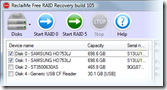 File Name: ReclaiMe Free RAID Recovery
File Name: ReclaiMe Free RAID Recovery
Publisher: Reclaime.com
Raid Supported: RAID 0, RAID 5, RAID 0+1, RAID 1+0
Price: Free
What can ReclaiMe Free RAID Recovery Do?
1. Recover the following RAID parameters:
- Start offset and block size;
- Number of member disks;
- Member disks and data order;
- Parity position and rotation;
2. Once you recovered the parameters, you can
- Run ReclaiMe data recovery software to recover data from the array;
- Create the array image file;
- Write the array to disk;
- Save layout to the XML file;
How to recover RAID data by using ReclaiMe Free RAID Recovery?
1. Download, install, and launch ReclaiMe Free RAID Recovery software.
2. If it is needed, open or create disk image files of the member disks using the Disks button.
3. Decide on the type of your array
- For RAID 0 select a minimum of two devices from the list and click Start RAID 0
- For RAID 0+1 and 1+0, select all the available member disks and click Start RAID 0. It is required to select a minimum of two disks.
- For RAID 5, select all the available member disks and click Start RAID 5. Minimum of two disks is required. ReclaiMe Free RAID Recovery software can recover RAID 5 with one disk missing.
4. Wait until the program completes detecting the parameters. It can take from a couple of minutes to several hours. The process completes when either Scan progress or Confidence is completely filled. Note that Scan progress always grows while Confidence may decrease.
5. At the step all the parameters have been already restored. Then you can select:
- Run ReclaiMe to recover data. If ReclaiMe data recovery software has been already installed on the computer, then it is launched in RAID recovery mode and displays the partitions on the array. If you do not have ReclaiMe, you will be offered to download ReclaiMe data recovery software.
- Save layout to the XML file. Save the recovered array parameters to the file in XML format. Note that you can open this file in ReclaiMe and start to recover data off the array using ReclaiMe RAID recovery mode.
- Use with other data recovery software. Provides step-by-step instructions on how to transfer the recovered parameters to certain well-known data recovery tools. Note that the instructions are created for each particular case of RAID and you should follow them exactly. Should the need arise, the instructions can be copied to the clipboard using Copy to the clipboard button.
Before you start your RAID recovery, please consider the following:
- If one of the member disks of RAID 5 or RAID 0+1 is physically damaged (produces unusual sounds, e.g. clicking or repeated spin-up and spin-down sounds), don’t use this disk for the recovery.
- If you cannot avoid using a physically damaged disk, say, for RAID 0 recovery, try to create the disk image file – use Create disk image under Disks on the toolbar in ReclaiMe Free RAID Recovery software.
- If you have a hardware RAID, you should
1. Clearly label the member disks, the cables, and the controller ports, so that the original setup can be reassembled if need be.
2. Disconnect the array member disks from the RAID controller and then attach them as a separate/standalone disks to a non-RAID controller. ReclaiMe Free RAID Recovey needs to access the disks separately to be able to reconstruct RAID parameters. - If you plan to recover data once the RAID parameters are restored, prepare a free disk space equal to the amount of data which you are going to recover.
Related Links:
- Download: http://www.reclaime.com/dl/setup-raid-recovery.exe
- Software Details: http://www.freeraidrecovery.com/Default.aspx
Recommended RAID Recovery Shareware: Getway RAID Recovery Software
